How Do I Know If Email Has Been Read? [Ultimate Guide]
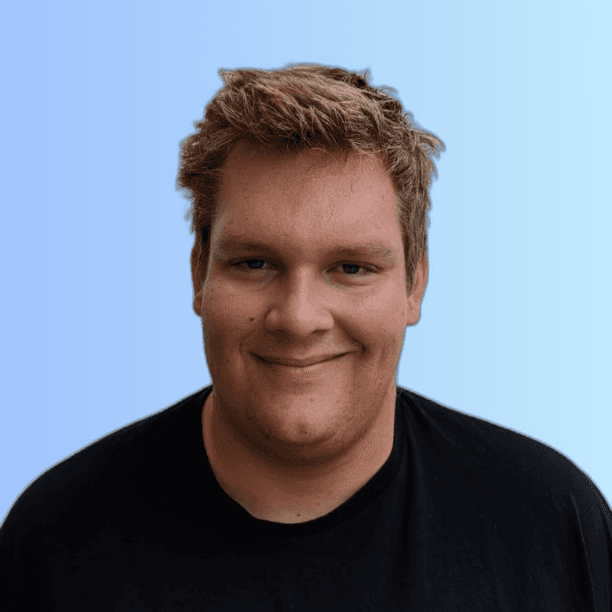
Thomas
January 22, 2024
7 min read
TABLE OF CONTENTS
Title
Have you ever experienced the frustration of sending an important email and waiting anxiously for a response, wondering if the recipient has even opened it? You’re not alone.
In professional communication, knowing whether your email has been read is crucial to managing expectations and planning follow-ups. But “how do I know if email has been read”?
This ultimate guide to email tracking will provide you with the answers, explain the technology behind it, and introduce various solutions to help you gain control over your email communications.
From understanding email read receipts and their advantages and disadvantages to setting them up on popular email platforms, exploring third-party email tracking solutions, and addressing privacy concerns, this comprehensive guide will walk you through the entire process.
Get ready to become an email-tracking expert and elevate your professional communication game.
Key Takeaways
Email read receipts notify the sender when an email has been opened, but third-party solutions may be necessary.
Read and deliver receipts track emails, showing if an email has been opened and delivery verifying its arrival in the recipient’s inbox.
Email tracking presents privacy concerns that must be respected for compliance with applicable laws and regulations.
Understanding Email Read Receipts
Email read receipts are a feature that indicates when a message has been read, usually requested from the compose window.
A web beacon, undetectable to the recipient and commonly used in email tracking tools, provides the sender with a notification when the recipient opens the email.
Upon opening the email, the beacon is automatically downloaded and informs the sender of the email’s status to tell if someone has read it.
The primary purpose of email read receipts is to confirm whether an email has been opened.
Most major email platforms provide the ability to request, click send, and return/read receipts with emails sent.
Certain platforms also allow you to specify these receipts for each email you compose. Yet, it should be acknowledged that only some email services and users take advantage of read receipts, and some email clients may prevent them.
In such cases, third-party email tracking solutions can be employed.
Pros and Cons of Email Read Receipts
Utilizing email read receipts can have its advantages and disadvantages. On the positive side, reading receipts can reduce stress and terminate the waiting game by confirming when your email has been opened.
However, not all users employ read receipts, and specific email clients may block them, making it challenging to track email opens in some cases.
Also, privacy concerns may arise as some individuals might consider read receipt requests intrusive and choose not to return them.
To mitigate this, it’s best to use read receipt requests only for essential emails sent to your team or those with whom you are acquainted.
Consider using email tracking software such as Mailtrack, HubSpot Sales, and Boomerang for a thorough tracking solution without disturbing recipients with read request pop-ups.
These email tracking tools offer enhanced tracking functions and useful information about email interactions.
Differences Between Read Receipts and Delivery Receipts
Read receipts and delivery receipts serve different purposes in email tracking.
While read receipts indicate whether an email has been opened, delivery receipts only verify that the recipient received the email and that it has been delivered to the recipient’s inbox.
The functionality of read and delivery receipts may differ across different email platforms. Still, their primary objectives remain the same: delivery receipts confirm that the email has reached the recipient’s mailbox.
In contrast, read receipts indicate that the recipient has opened or read the email.
Comprehending the distinction between these two types of receipts is critical to efficient email communication.
A delivery receipt confirms that your email has reached the recipient’s mailbox but doesn’t guarantee that they have read it.
In contrast, a read receipt provides more insight into recipient engagement by revealing whether they have opened and viewed your message.
Setting Up Read Receipts on Popular Email Platforms
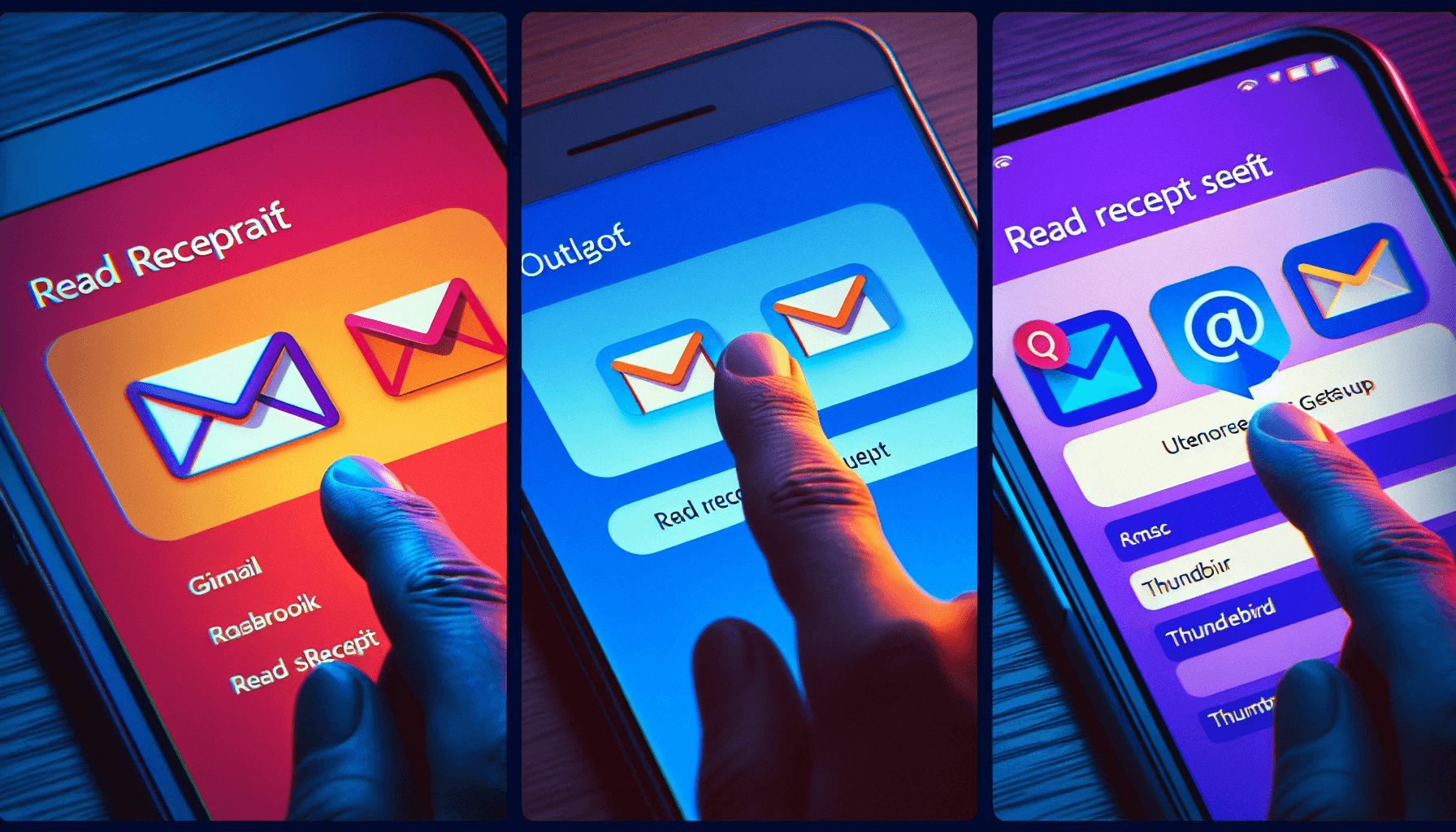
Now, we shall examine how to establish read receipts on popular email platforms such as Gmail, Outlook, and Thunderbird.
Each platform offers a unique method for requesting read receipts, providing the necessary tools to track when your emails are opened and read.
Gmail
Gmail’s read receipt feature is available for Google Workspace users and can be enabled by an administrator. Unfortunately, free Gmail users are not able to benefit from this feature. Other users can enjoy its advantages.
However, once the gmail read receipt feature is activated, you can create an email and click the ellipsis icon in the lower right-hand corner to display the pop-up menu.
To quickly request a read receipt for your email, follow these steps:
Select “Request read receipt” from the pop-up menu.
Send your email.
When they open your email, the recipients will be prompted to send a read receipt.
You will receive a message below your email confirming when it was opened.
If you cannot access Gmail read receipts, consider using third-party email tracking solutions like Mailtrack, HubSpot Sales, or Boomerang to monitor your Gmail account’s email opens.
These tools provide more extensive tracking features than Gmail read receipts, ensuring you can easily track your email communications.
Outlook
Outlook offers a simple option to request read receipts for individual emails or as a default setting, known as the read receipt method. To configure read receipts for tracked emails in Outlook, follow these steps:
Compose a new email message.
Select the “Options” tab at the top of the message window.
Check the boxes for “Request a Delivery Receipt” and “Request a Read Receipt.”
Once the boxes have been checked, send the email as per usual.
The recipient will be prompted to send a read receipt after opening the message, and if they agree to the notification, a read receipt will be sent.
To disable read receipts in Outlook, navigate to File > Options > Mail, scroll down to the Tracking section, and select the option never to send a read receipt.
This ensures you have full control over when and how you request read receipts in Outlook, tailoring your email tracking experience to your specific needs, user settings, and preferences.
Thunderbird
To enable read receipts in Thunderbird, follow these steps:
Navigate to the Options > General tab.
Select the ‘Return Receipts’ button adjacent to the ‘Determine how Thunderbird handles return receipt’ option.
Check the box to activate return receipts for your emails.
This setting will be applied to all emails sent from the selected account.
Alternatively, if you wish to enable read receipts for a single email in Thunderbird, you can follow these steps:
Open Thunderbird
Select ‘Tools’ > ‘Account Settings’
Select the account for which you would like to enable read receipts
Navigate to the ‘Return receipt’ section
Check the box next to ‘When sending messages, always request a return receipt’
This way, you can control when and how you receive read receipts for your emails in Thunderbird.
Third-Party Email Tracking Solutions
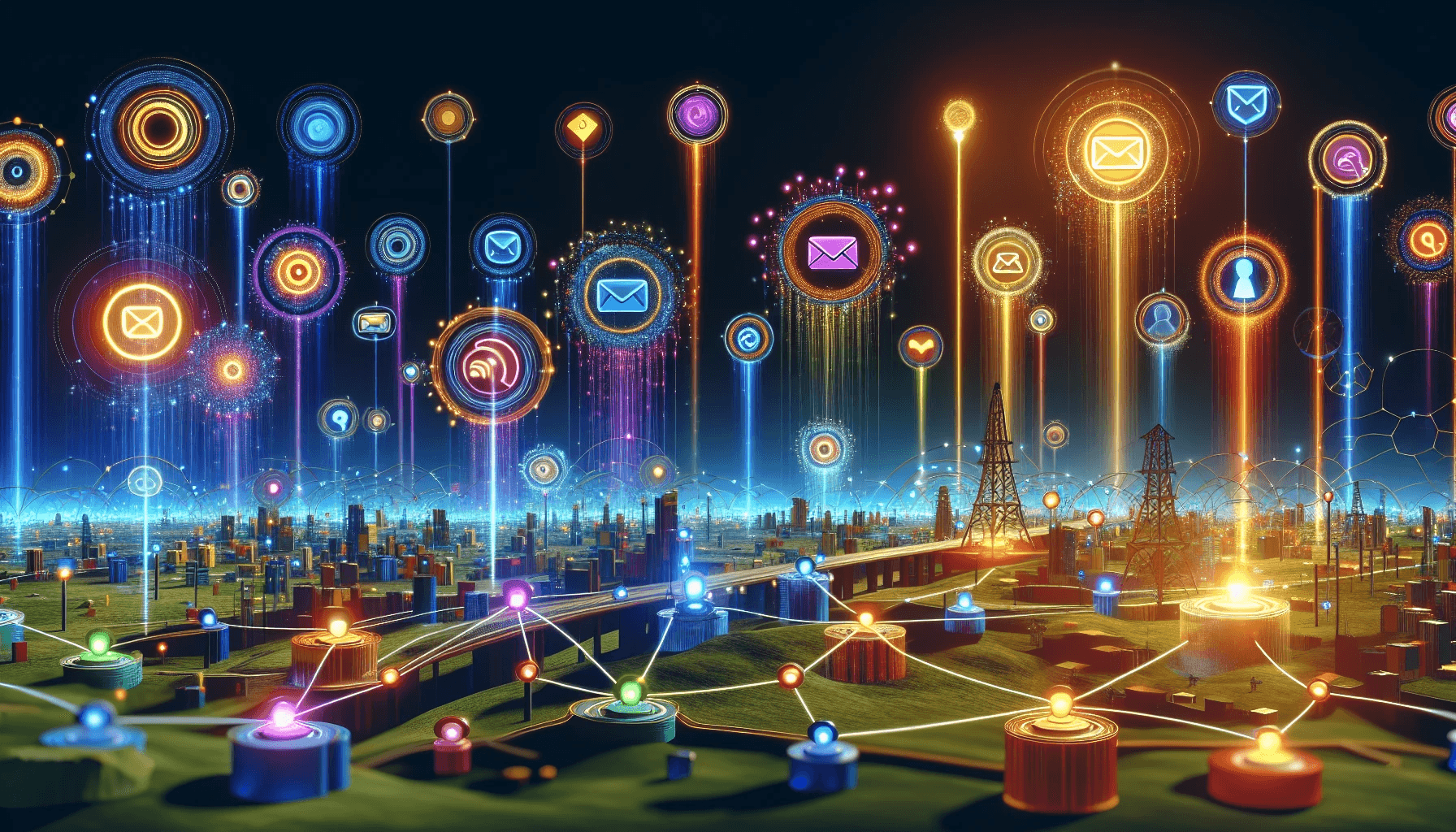
For a more thorough email tracking experience, third-party solutions can offer advanced features not available in built-in read receipts.
These tools can help you gain valuable insights into your email communication, enabling you to optimize your interactions with recipients.
This section will examine popular third-party email tracking solutions like Mailtrack, HubSpot Sales, and Boomerang.
Mailtrack
Mailtrack is a free email tracking solution for Gmail that adds a double checkmark to sent emails, turning green when the email has been opened. The Mailtrack platform provides a free version for users with a Gmail account access to unlimited tracking.
The same free version of Gmail allows you to add a Mailtrack Signature to your emails. The Pro version is available for approximately $5 per month for advanced features and tech support.
With Mailtrack, you can:
Stay updated on the status of your emails in real-time
Know exactly when your recipients have opened and read your messages
Plan your follow-ups effectively
Maintain control over your email communication with ease.
HubSpot Sales
HubSpot Sales is an integrated suite of sales tools with an email tracking tool for Gmail.
This powerful email tracker tool offers tracking features such as the insertion of an invisible one-pixel image into emails to track when contacts open them, as well as the monitoring and recording of contacts’ engagement with emails via the HubSpot Sales Office 365 add-in or the HubSpot Sales Outlook desktop add-in.
In addition to email tracking, HubSpot Sales provides a range of additional sales tools and features, such as:
Email templates
Email scheduling
Email sequences
Document tracking
Meeting scheduling
Call tracking
Sales analytics
Sales automation
With HubSpot Sales, you gain insights into your email communication and access a powerful suite of tools to optimize your sales process.
Boomerang
Boomerang is an email productivity tool designed to optimize email efficiency for business users. With Boomerang, you can:
Track when emails have been opened
Schedule emails for future sending
Set reminders for follow-ups
Employ read receipt notifications at the bottom of the message to track email opens
Track clicks on any links included in the email
Compatible with major email platforms along with Gmail, Boomerang provides a user-friendly interface that simplifies email management and tracking.
By optimizing your email communication with Boomerang, you can reduce the stress of managing your inbox and ensure that you get all the important emails and follow-ups.
Understanding the Technology Behind Email Tracking

Having examined various email tracking solutions, it’s essential to comprehend the technology underlying most email tracking tools.
This includes tracking pixels and potential privacy concerns associated with tracking email the recipient opens.
Comprehending the technology allows you to make knowledgeable choices about which email tracking tools to utilize and how to weigh the advantages against potential privacy implications.
How Tracking Pixels Work
Tracking pixels are small, invisible images included in emails used to collect data on email opens, the device used, and the recipient's location. These pixels are typically a 1px by 1px square image and are embedded in an email using an image tag.
When the tracking pixel is loaded, it sends a request to an external server, enabling the sender to monitor certain information about the email, such as when it was opened and the location of the device utilized.
This technology allows for a more comprehensive understanding of recipient engagement, providing valuable insights into your email communication.
Analyzing the data captured by tracking pixels allows you to optimize your email strategies to improve open rates and overall email effectiveness.
Analyzing Email Tracking Data for Improved Communication
Employing email tracking data can considerably improve your communication strategies. By identifying optimal times for sending emails, the frequency of email re-openings, and the types of emails garnering higher engagement rates, you can refine your email communication to achieve better results.
Open rates and click-through rates from email tracking data can also be used to:
Assess engagement
Refine content relevance
Optimize subject lines and preview text
Segment the audience
By evaluating email open data over time and utilizing data-driven insights, you can optimize your email campaigns and enhance the overall effectiveness of your email communication.
Overcoming Limitations and Challenges of Email Tracking
Even with its numerous benefits, email tracking has certain limitations and struggles. Blocked images and the possibility of being classified as spam can hinder email tracking.
To surmount these obstacles, it’s essential to recognize these limitations and devise ways to bypass them.
Handling blocked images can help lessen the limitations of email tracking by impeding the loading of tracking pixels.
When images are blocked, the tracking pixel embedded in the email cannot be loaded, preventing the sender from tracking whether the email has been opened or read.
This helps safeguard the recipient’s privacy and prevents them from being monitored without their approval.
Summary
In conclusion, understanding email tracking and leveraging various tools and techniques can significantly enhance professional communication.
From built-in read receipts on popular email platforms to advanced third-party email tracking solutions and the technology behind tracking emails and pixels, this guide has provided a comprehensive overview of the world of email tracking.
By harnessing the power of email tracking tools, you can optimize your email communication, improve recipient engagement, and gain valuable insights into your email strategies.
With this knowledge, you can take control of your email communication and elevate your professional success.
Frequently Asked Questions
Can you tell if an email has been read without a read receipt?
Mailtrack is a free Google extension that lets you determine if your emails have been opened and how many times they were read.
Additionally, it lets you know if the emails you receive are being tracked. So, you don't need to read receipts to install mailtrack to tell if an email has been read.
How can I confirm an email was delivered?
To confirm if an email was delivered, check for the green check mark next to the message name in Gmail. Details can be found by clicking the "Details" tab after selecting the individual mail message.
Can I request to read receipts from a free Gmail account?
Unfortunately, read receipts are unavailable on free Gmail accounts; however, third-party email tracking solutions can be used to achieve a similar effect.
How can I set up read receipts in Outlook?
To enable read receipts in Outlook, check the boxes for "Request a Delivery Receipt" and "Request a Read Receipt" in the Options tab when composing an email message before sending.
Have you ever experienced the frustration of sending an important email and waiting anxiously for a response, wondering if the recipient has even opened it? You’re not alone.
In professional communication, knowing whether your email has been read is crucial to managing expectations and planning follow-ups. But “how do I know if email has been read”?
This ultimate guide to email tracking will provide you with the answers, explain the technology behind it, and introduce various solutions to help you gain control over your email communications.
From understanding email read receipts and their advantages and disadvantages to setting them up on popular email platforms, exploring third-party email tracking solutions, and addressing privacy concerns, this comprehensive guide will walk you through the entire process.
Get ready to become an email-tracking expert and elevate your professional communication game.
Key Takeaways
Email read receipts notify the sender when an email has been opened, but third-party solutions may be necessary.
Read and deliver receipts track emails, showing if an email has been opened and delivery verifying its arrival in the recipient’s inbox.
Email tracking presents privacy concerns that must be respected for compliance with applicable laws and regulations.
Understanding Email Read Receipts
Email read receipts are a feature that indicates when a message has been read, usually requested from the compose window.
A web beacon, undetectable to the recipient and commonly used in email tracking tools, provides the sender with a notification when the recipient opens the email.
Upon opening the email, the beacon is automatically downloaded and informs the sender of the email’s status to tell if someone has read it.
The primary purpose of email read receipts is to confirm whether an email has been opened.
Most major email platforms provide the ability to request, click send, and return/read receipts with emails sent.
Certain platforms also allow you to specify these receipts for each email you compose. Yet, it should be acknowledged that only some email services and users take advantage of read receipts, and some email clients may prevent them.
In such cases, third-party email tracking solutions can be employed.
Pros and Cons of Email Read Receipts
Utilizing email read receipts can have its advantages and disadvantages. On the positive side, reading receipts can reduce stress and terminate the waiting game by confirming when your email has been opened.
However, not all users employ read receipts, and specific email clients may block them, making it challenging to track email opens in some cases.
Also, privacy concerns may arise as some individuals might consider read receipt requests intrusive and choose not to return them.
To mitigate this, it’s best to use read receipt requests only for essential emails sent to your team or those with whom you are acquainted.
Consider using email tracking software such as Mailtrack, HubSpot Sales, and Boomerang for a thorough tracking solution without disturbing recipients with read request pop-ups.
These email tracking tools offer enhanced tracking functions and useful information about email interactions.
Differences Between Read Receipts and Delivery Receipts
Read receipts and delivery receipts serve different purposes in email tracking.
While read receipts indicate whether an email has been opened, delivery receipts only verify that the recipient received the email and that it has been delivered to the recipient’s inbox.
The functionality of read and delivery receipts may differ across different email platforms. Still, their primary objectives remain the same: delivery receipts confirm that the email has reached the recipient’s mailbox.
In contrast, read receipts indicate that the recipient has opened or read the email.
Comprehending the distinction between these two types of receipts is critical to efficient email communication.
A delivery receipt confirms that your email has reached the recipient’s mailbox but doesn’t guarantee that they have read it.
In contrast, a read receipt provides more insight into recipient engagement by revealing whether they have opened and viewed your message.
Setting Up Read Receipts on Popular Email Platforms
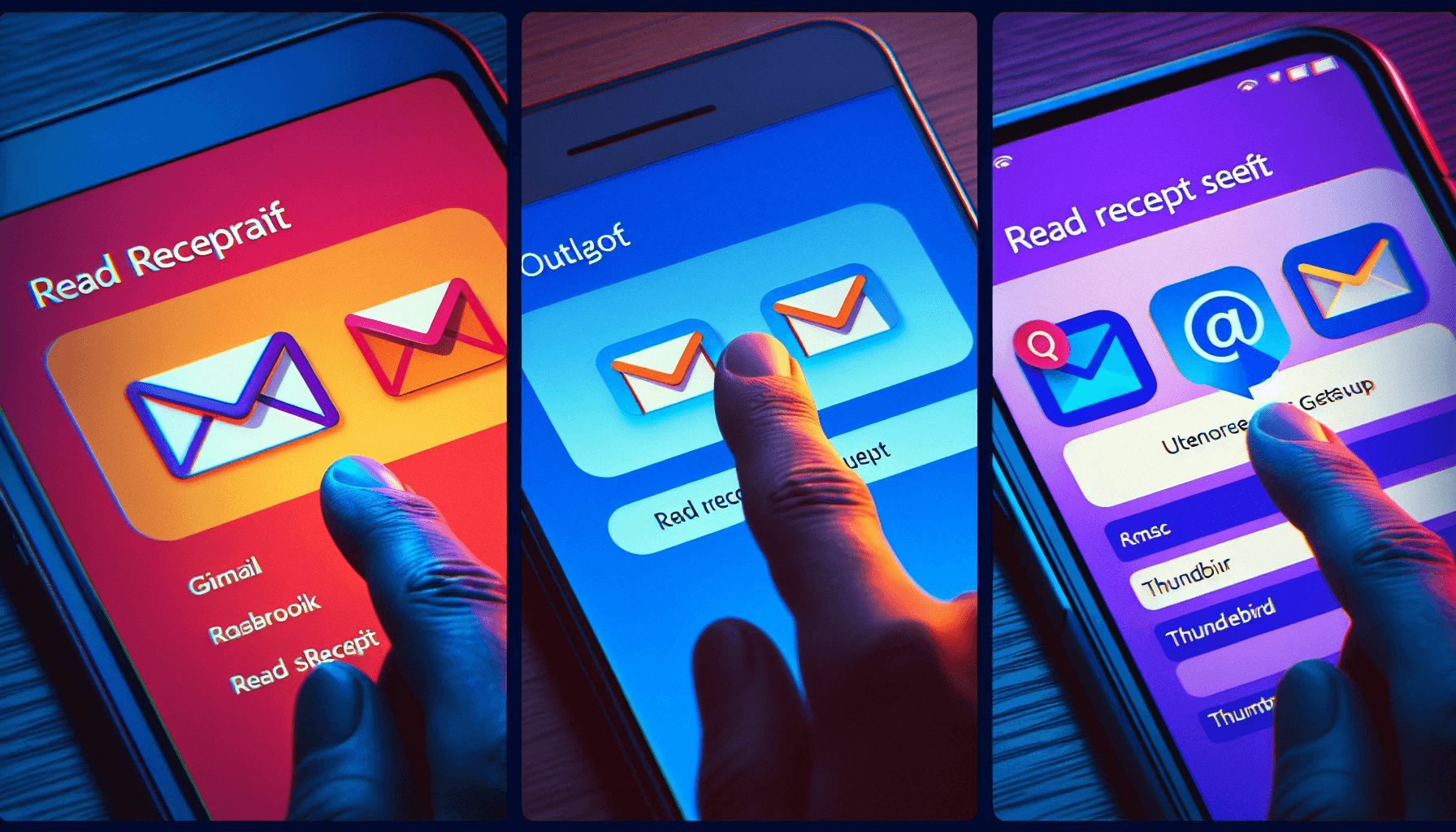
Now, we shall examine how to establish read receipts on popular email platforms such as Gmail, Outlook, and Thunderbird.
Each platform offers a unique method for requesting read receipts, providing the necessary tools to track when your emails are opened and read.
Gmail
Gmail’s read receipt feature is available for Google Workspace users and can be enabled by an administrator. Unfortunately, free Gmail users are not able to benefit from this feature. Other users can enjoy its advantages.
However, once the gmail read receipt feature is activated, you can create an email and click the ellipsis icon in the lower right-hand corner to display the pop-up menu.
To quickly request a read receipt for your email, follow these steps:
Select “Request read receipt” from the pop-up menu.
Send your email.
When they open your email, the recipients will be prompted to send a read receipt.
You will receive a message below your email confirming when it was opened.
If you cannot access Gmail read receipts, consider using third-party email tracking solutions like Mailtrack, HubSpot Sales, or Boomerang to monitor your Gmail account’s email opens.
These tools provide more extensive tracking features than Gmail read receipts, ensuring you can easily track your email communications.
Outlook
Outlook offers a simple option to request read receipts for individual emails or as a default setting, known as the read receipt method. To configure read receipts for tracked emails in Outlook, follow these steps:
Compose a new email message.
Select the “Options” tab at the top of the message window.
Check the boxes for “Request a Delivery Receipt” and “Request a Read Receipt.”
Once the boxes have been checked, send the email as per usual.
The recipient will be prompted to send a read receipt after opening the message, and if they agree to the notification, a read receipt will be sent.
To disable read receipts in Outlook, navigate to File > Options > Mail, scroll down to the Tracking section, and select the option never to send a read receipt.
This ensures you have full control over when and how you request read receipts in Outlook, tailoring your email tracking experience to your specific needs, user settings, and preferences.
Thunderbird
To enable read receipts in Thunderbird, follow these steps:
Navigate to the Options > General tab.
Select the ‘Return Receipts’ button adjacent to the ‘Determine how Thunderbird handles return receipt’ option.
Check the box to activate return receipts for your emails.
This setting will be applied to all emails sent from the selected account.
Alternatively, if you wish to enable read receipts for a single email in Thunderbird, you can follow these steps:
Open Thunderbird
Select ‘Tools’ > ‘Account Settings’
Select the account for which you would like to enable read receipts
Navigate to the ‘Return receipt’ section
Check the box next to ‘When sending messages, always request a return receipt’
This way, you can control when and how you receive read receipts for your emails in Thunderbird.
Third-Party Email Tracking Solutions
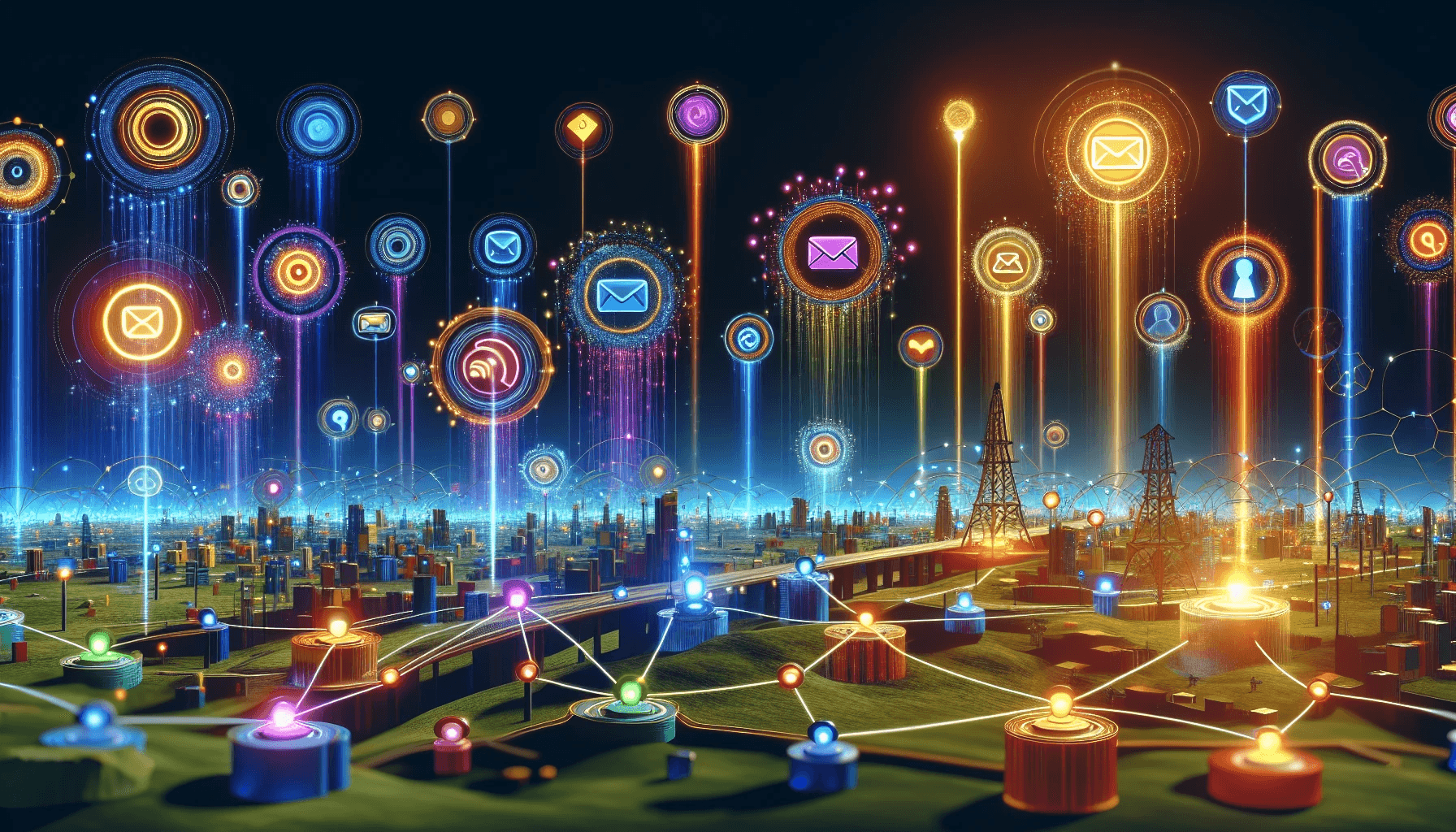
For a more thorough email tracking experience, third-party solutions can offer advanced features not available in built-in read receipts.
These tools can help you gain valuable insights into your email communication, enabling you to optimize your interactions with recipients.
This section will examine popular third-party email tracking solutions like Mailtrack, HubSpot Sales, and Boomerang.
Mailtrack
Mailtrack is a free email tracking solution for Gmail that adds a double checkmark to sent emails, turning green when the email has been opened. The Mailtrack platform provides a free version for users with a Gmail account access to unlimited tracking.
The same free version of Gmail allows you to add a Mailtrack Signature to your emails. The Pro version is available for approximately $5 per month for advanced features and tech support.
With Mailtrack, you can:
Stay updated on the status of your emails in real-time
Know exactly when your recipients have opened and read your messages
Plan your follow-ups effectively
Maintain control over your email communication with ease.
HubSpot Sales
HubSpot Sales is an integrated suite of sales tools with an email tracking tool for Gmail.
This powerful email tracker tool offers tracking features such as the insertion of an invisible one-pixel image into emails to track when contacts open them, as well as the monitoring and recording of contacts’ engagement with emails via the HubSpot Sales Office 365 add-in or the HubSpot Sales Outlook desktop add-in.
In addition to email tracking, HubSpot Sales provides a range of additional sales tools and features, such as:
Email templates
Email scheduling
Email sequences
Document tracking
Meeting scheduling
Call tracking
Sales analytics
Sales automation
With HubSpot Sales, you gain insights into your email communication and access a powerful suite of tools to optimize your sales process.
Boomerang
Boomerang is an email productivity tool designed to optimize email efficiency for business users. With Boomerang, you can:
Track when emails have been opened
Schedule emails for future sending
Set reminders for follow-ups
Employ read receipt notifications at the bottom of the message to track email opens
Track clicks on any links included in the email
Compatible with major email platforms along with Gmail, Boomerang provides a user-friendly interface that simplifies email management and tracking.
By optimizing your email communication with Boomerang, you can reduce the stress of managing your inbox and ensure that you get all the important emails and follow-ups.
Understanding the Technology Behind Email Tracking

Having examined various email tracking solutions, it’s essential to comprehend the technology underlying most email tracking tools.
This includes tracking pixels and potential privacy concerns associated with tracking email the recipient opens.
Comprehending the technology allows you to make knowledgeable choices about which email tracking tools to utilize and how to weigh the advantages against potential privacy implications.
How Tracking Pixels Work
Tracking pixels are small, invisible images included in emails used to collect data on email opens, the device used, and the recipient's location. These pixels are typically a 1px by 1px square image and are embedded in an email using an image tag.
When the tracking pixel is loaded, it sends a request to an external server, enabling the sender to monitor certain information about the email, such as when it was opened and the location of the device utilized.
This technology allows for a more comprehensive understanding of recipient engagement, providing valuable insights into your email communication.
Analyzing the data captured by tracking pixels allows you to optimize your email strategies to improve open rates and overall email effectiveness.
Analyzing Email Tracking Data for Improved Communication
Employing email tracking data can considerably improve your communication strategies. By identifying optimal times for sending emails, the frequency of email re-openings, and the types of emails garnering higher engagement rates, you can refine your email communication to achieve better results.
Open rates and click-through rates from email tracking data can also be used to:
Assess engagement
Refine content relevance
Optimize subject lines and preview text
Segment the audience
By evaluating email open data over time and utilizing data-driven insights, you can optimize your email campaigns and enhance the overall effectiveness of your email communication.
Overcoming Limitations and Challenges of Email Tracking
Even with its numerous benefits, email tracking has certain limitations and struggles. Blocked images and the possibility of being classified as spam can hinder email tracking.
To surmount these obstacles, it’s essential to recognize these limitations and devise ways to bypass them.
Handling blocked images can help lessen the limitations of email tracking by impeding the loading of tracking pixels.
When images are blocked, the tracking pixel embedded in the email cannot be loaded, preventing the sender from tracking whether the email has been opened or read.
This helps safeguard the recipient’s privacy and prevents them from being monitored without their approval.
Summary
In conclusion, understanding email tracking and leveraging various tools and techniques can significantly enhance professional communication.
From built-in read receipts on popular email platforms to advanced third-party email tracking solutions and the technology behind tracking emails and pixels, this guide has provided a comprehensive overview of the world of email tracking.
By harnessing the power of email tracking tools, you can optimize your email communication, improve recipient engagement, and gain valuable insights into your email strategies.
With this knowledge, you can take control of your email communication and elevate your professional success.
Frequently Asked Questions
Can you tell if an email has been read without a read receipt?
Mailtrack is a free Google extension that lets you determine if your emails have been opened and how many times they were read.
Additionally, it lets you know if the emails you receive are being tracked. So, you don't need to read receipts to install mailtrack to tell if an email has been read.
How can I confirm an email was delivered?
To confirm if an email was delivered, check for the green check mark next to the message name in Gmail. Details can be found by clicking the "Details" tab after selecting the individual mail message.
Can I request to read receipts from a free Gmail account?
Unfortunately, read receipts are unavailable on free Gmail accounts; however, third-party email tracking solutions can be used to achieve a similar effect.
How can I set up read receipts in Outlook?
To enable read receipts in Outlook, check the boxes for "Request a Delivery Receipt" and "Request a Read Receipt" in the Options tab when composing an email message before sending.
Have you ever experienced the frustration of sending an important email and waiting anxiously for a response, wondering if the recipient has even opened it? You’re not alone.
In professional communication, knowing whether your email has been read is crucial to managing expectations and planning follow-ups. But “how do I know if email has been read”?
This ultimate guide to email tracking will provide you with the answers, explain the technology behind it, and introduce various solutions to help you gain control over your email communications.
From understanding email read receipts and their advantages and disadvantages to setting them up on popular email platforms, exploring third-party email tracking solutions, and addressing privacy concerns, this comprehensive guide will walk you through the entire process.
Get ready to become an email-tracking expert and elevate your professional communication game.
Key Takeaways
Email read receipts notify the sender when an email has been opened, but third-party solutions may be necessary.
Read and deliver receipts track emails, showing if an email has been opened and delivery verifying its arrival in the recipient’s inbox.
Email tracking presents privacy concerns that must be respected for compliance with applicable laws and regulations.
Understanding Email Read Receipts
Email read receipts are a feature that indicates when a message has been read, usually requested from the compose window.
A web beacon, undetectable to the recipient and commonly used in email tracking tools, provides the sender with a notification when the recipient opens the email.
Upon opening the email, the beacon is automatically downloaded and informs the sender of the email’s status to tell if someone has read it.
The primary purpose of email read receipts is to confirm whether an email has been opened.
Most major email platforms provide the ability to request, click send, and return/read receipts with emails sent.
Certain platforms also allow you to specify these receipts for each email you compose. Yet, it should be acknowledged that only some email services and users take advantage of read receipts, and some email clients may prevent them.
In such cases, third-party email tracking solutions can be employed.
Pros and Cons of Email Read Receipts
Utilizing email read receipts can have its advantages and disadvantages. On the positive side, reading receipts can reduce stress and terminate the waiting game by confirming when your email has been opened.
However, not all users employ read receipts, and specific email clients may block them, making it challenging to track email opens in some cases.
Also, privacy concerns may arise as some individuals might consider read receipt requests intrusive and choose not to return them.
To mitigate this, it’s best to use read receipt requests only for essential emails sent to your team or those with whom you are acquainted.
Consider using email tracking software such as Mailtrack, HubSpot Sales, and Boomerang for a thorough tracking solution without disturbing recipients with read request pop-ups.
These email tracking tools offer enhanced tracking functions and useful information about email interactions.
Differences Between Read Receipts and Delivery Receipts
Read receipts and delivery receipts serve different purposes in email tracking.
While read receipts indicate whether an email has been opened, delivery receipts only verify that the recipient received the email and that it has been delivered to the recipient’s inbox.
The functionality of read and delivery receipts may differ across different email platforms. Still, their primary objectives remain the same: delivery receipts confirm that the email has reached the recipient’s mailbox.
In contrast, read receipts indicate that the recipient has opened or read the email.
Comprehending the distinction between these two types of receipts is critical to efficient email communication.
A delivery receipt confirms that your email has reached the recipient’s mailbox but doesn’t guarantee that they have read it.
In contrast, a read receipt provides more insight into recipient engagement by revealing whether they have opened and viewed your message.
Setting Up Read Receipts on Popular Email Platforms
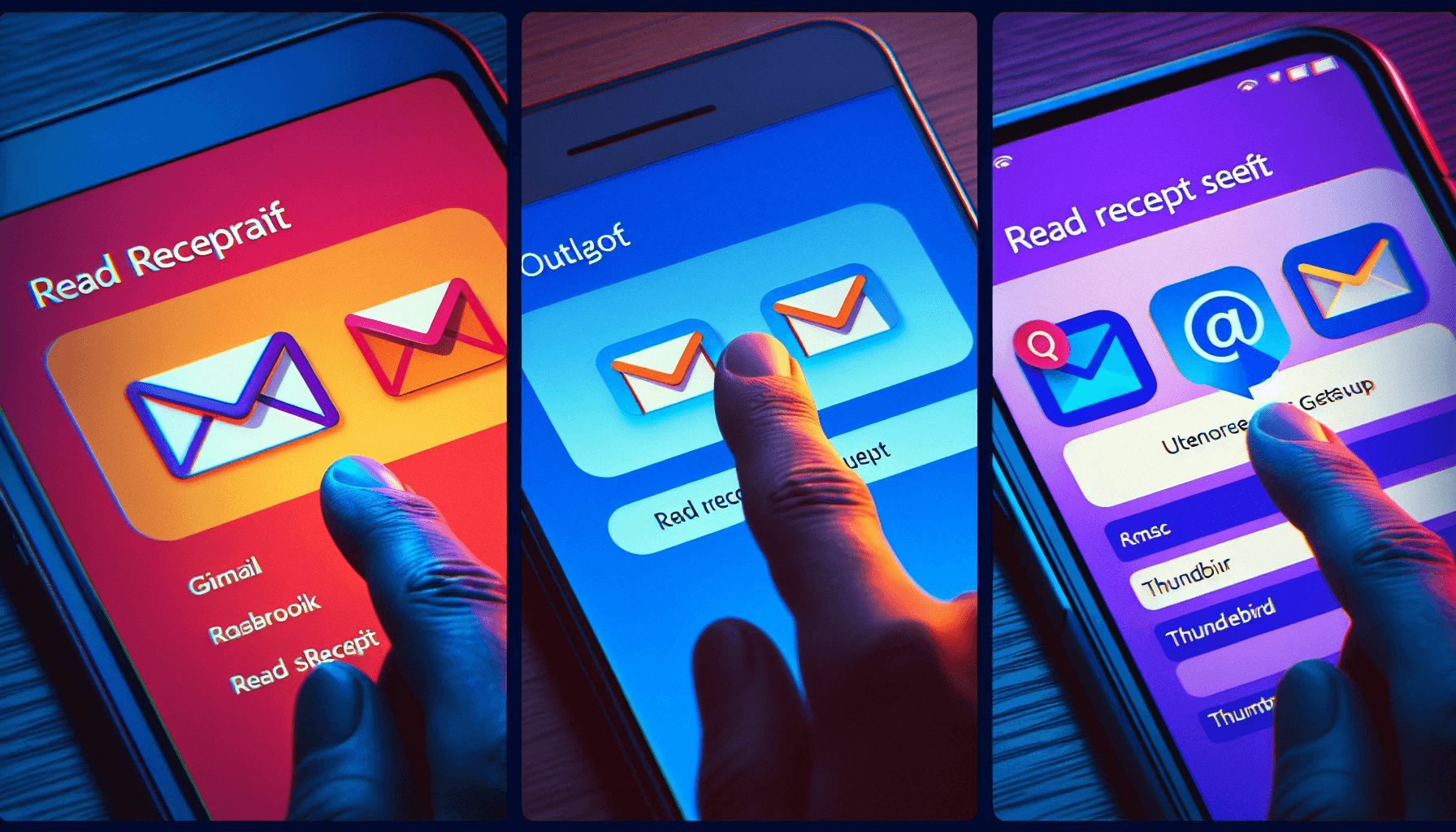
Now, we shall examine how to establish read receipts on popular email platforms such as Gmail, Outlook, and Thunderbird.
Each platform offers a unique method for requesting read receipts, providing the necessary tools to track when your emails are opened and read.
Gmail
Gmail’s read receipt feature is available for Google Workspace users and can be enabled by an administrator. Unfortunately, free Gmail users are not able to benefit from this feature. Other users can enjoy its advantages.
However, once the gmail read receipt feature is activated, you can create an email and click the ellipsis icon in the lower right-hand corner to display the pop-up menu.
To quickly request a read receipt for your email, follow these steps:
Select “Request read receipt” from the pop-up menu.
Send your email.
When they open your email, the recipients will be prompted to send a read receipt.
You will receive a message below your email confirming when it was opened.
If you cannot access Gmail read receipts, consider using third-party email tracking solutions like Mailtrack, HubSpot Sales, or Boomerang to monitor your Gmail account’s email opens.
These tools provide more extensive tracking features than Gmail read receipts, ensuring you can easily track your email communications.
Outlook
Outlook offers a simple option to request read receipts for individual emails or as a default setting, known as the read receipt method. To configure read receipts for tracked emails in Outlook, follow these steps:
Compose a new email message.
Select the “Options” tab at the top of the message window.
Check the boxes for “Request a Delivery Receipt” and “Request a Read Receipt.”
Once the boxes have been checked, send the email as per usual.
The recipient will be prompted to send a read receipt after opening the message, and if they agree to the notification, a read receipt will be sent.
To disable read receipts in Outlook, navigate to File > Options > Mail, scroll down to the Tracking section, and select the option never to send a read receipt.
This ensures you have full control over when and how you request read receipts in Outlook, tailoring your email tracking experience to your specific needs, user settings, and preferences.
Thunderbird
To enable read receipts in Thunderbird, follow these steps:
Navigate to the Options > General tab.
Select the ‘Return Receipts’ button adjacent to the ‘Determine how Thunderbird handles return receipt’ option.
Check the box to activate return receipts for your emails.
This setting will be applied to all emails sent from the selected account.
Alternatively, if you wish to enable read receipts for a single email in Thunderbird, you can follow these steps:
Open Thunderbird
Select ‘Tools’ > ‘Account Settings’
Select the account for which you would like to enable read receipts
Navigate to the ‘Return receipt’ section
Check the box next to ‘When sending messages, always request a return receipt’
This way, you can control when and how you receive read receipts for your emails in Thunderbird.
Third-Party Email Tracking Solutions
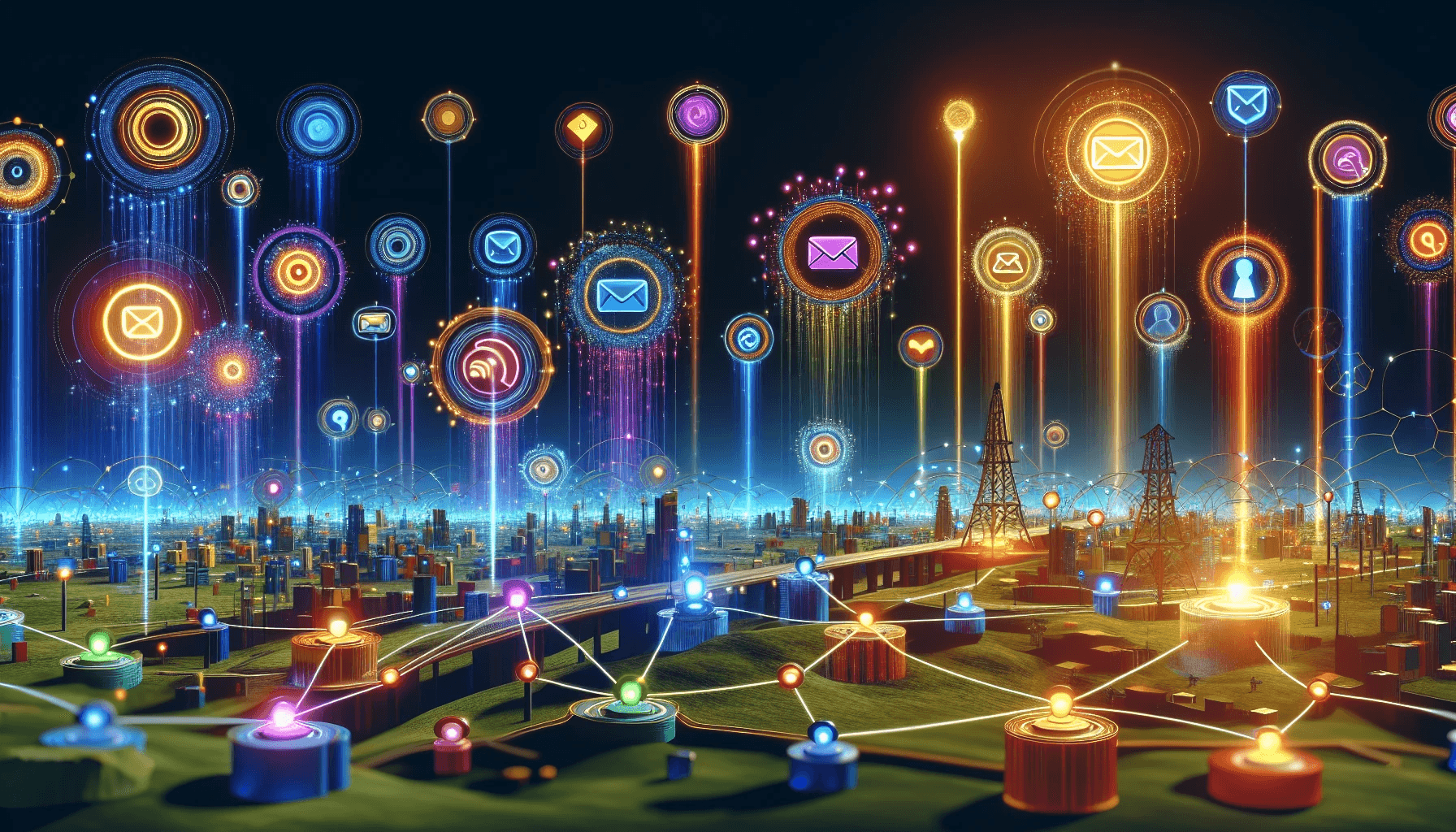
For a more thorough email tracking experience, third-party solutions can offer advanced features not available in built-in read receipts.
These tools can help you gain valuable insights into your email communication, enabling you to optimize your interactions with recipients.
This section will examine popular third-party email tracking solutions like Mailtrack, HubSpot Sales, and Boomerang.
Mailtrack
Mailtrack is a free email tracking solution for Gmail that adds a double checkmark to sent emails, turning green when the email has been opened. The Mailtrack platform provides a free version for users with a Gmail account access to unlimited tracking.
The same free version of Gmail allows you to add a Mailtrack Signature to your emails. The Pro version is available for approximately $5 per month for advanced features and tech support.
With Mailtrack, you can:
Stay updated on the status of your emails in real-time
Know exactly when your recipients have opened and read your messages
Plan your follow-ups effectively
Maintain control over your email communication with ease.
HubSpot Sales
HubSpot Sales is an integrated suite of sales tools with an email tracking tool for Gmail.
This powerful email tracker tool offers tracking features such as the insertion of an invisible one-pixel image into emails to track when contacts open them, as well as the monitoring and recording of contacts’ engagement with emails via the HubSpot Sales Office 365 add-in or the HubSpot Sales Outlook desktop add-in.
In addition to email tracking, HubSpot Sales provides a range of additional sales tools and features, such as:
Email templates
Email scheduling
Email sequences
Document tracking
Meeting scheduling
Call tracking
Sales analytics
Sales automation
With HubSpot Sales, you gain insights into your email communication and access a powerful suite of tools to optimize your sales process.
Boomerang
Boomerang is an email productivity tool designed to optimize email efficiency for business users. With Boomerang, you can:
Track when emails have been opened
Schedule emails for future sending
Set reminders for follow-ups
Employ read receipt notifications at the bottom of the message to track email opens
Track clicks on any links included in the email
Compatible with major email platforms along with Gmail, Boomerang provides a user-friendly interface that simplifies email management and tracking.
By optimizing your email communication with Boomerang, you can reduce the stress of managing your inbox and ensure that you get all the important emails and follow-ups.
Understanding the Technology Behind Email Tracking

Having examined various email tracking solutions, it’s essential to comprehend the technology underlying most email tracking tools.
This includes tracking pixels and potential privacy concerns associated with tracking email the recipient opens.
Comprehending the technology allows you to make knowledgeable choices about which email tracking tools to utilize and how to weigh the advantages against potential privacy implications.
How Tracking Pixels Work
Tracking pixels are small, invisible images included in emails used to collect data on email opens, the device used, and the recipient's location. These pixels are typically a 1px by 1px square image and are embedded in an email using an image tag.
When the tracking pixel is loaded, it sends a request to an external server, enabling the sender to monitor certain information about the email, such as when it was opened and the location of the device utilized.
This technology allows for a more comprehensive understanding of recipient engagement, providing valuable insights into your email communication.
Analyzing the data captured by tracking pixels allows you to optimize your email strategies to improve open rates and overall email effectiveness.
Analyzing Email Tracking Data for Improved Communication
Employing email tracking data can considerably improve your communication strategies. By identifying optimal times for sending emails, the frequency of email re-openings, and the types of emails garnering higher engagement rates, you can refine your email communication to achieve better results.
Open rates and click-through rates from email tracking data can also be used to:
Assess engagement
Refine content relevance
Optimize subject lines and preview text
Segment the audience
By evaluating email open data over time and utilizing data-driven insights, you can optimize your email campaigns and enhance the overall effectiveness of your email communication.
Overcoming Limitations and Challenges of Email Tracking
Even with its numerous benefits, email tracking has certain limitations and struggles. Blocked images and the possibility of being classified as spam can hinder email tracking.
To surmount these obstacles, it’s essential to recognize these limitations and devise ways to bypass them.
Handling blocked images can help lessen the limitations of email tracking by impeding the loading of tracking pixels.
When images are blocked, the tracking pixel embedded in the email cannot be loaded, preventing the sender from tracking whether the email has been opened or read.
This helps safeguard the recipient’s privacy and prevents them from being monitored without their approval.
Summary
In conclusion, understanding email tracking and leveraging various tools and techniques can significantly enhance professional communication.
From built-in read receipts on popular email platforms to advanced third-party email tracking solutions and the technology behind tracking emails and pixels, this guide has provided a comprehensive overview of the world of email tracking.
By harnessing the power of email tracking tools, you can optimize your email communication, improve recipient engagement, and gain valuable insights into your email strategies.
With this knowledge, you can take control of your email communication and elevate your professional success.
Frequently Asked Questions
Can you tell if an email has been read without a read receipt?
Mailtrack is a free Google extension that lets you determine if your emails have been opened and how many times they were read.
Additionally, it lets you know if the emails you receive are being tracked. So, you don't need to read receipts to install mailtrack to tell if an email has been read.
How can I confirm an email was delivered?
To confirm if an email was delivered, check for the green check mark next to the message name in Gmail. Details can be found by clicking the "Details" tab after selecting the individual mail message.
Can I request to read receipts from a free Gmail account?
Unfortunately, read receipts are unavailable on free Gmail accounts; however, third-party email tracking solutions can be used to achieve a similar effect.
How can I set up read receipts in Outlook?
To enable read receipts in Outlook, check the boxes for "Request a Delivery Receipt" and "Request a Read Receipt" in the Options tab when composing an email message before sending.
You might also like

Top 10 Engaging Alternatives to 'Hope You Are Doing Well' in Your Messages

18 Best Strategies on How to Find Someone's Email Address
